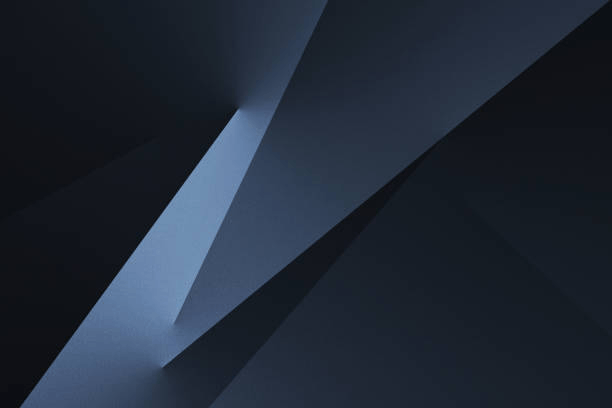
CelestiQ AI Agent Platform
User Instruction Guide
Welcome to the CelestiQ AI Agent Platform! This guide provides in-depth instructions on all features and workflows, ensuring you can maximize efficiency, maintain accuracy, and leverage advanced capabilities for technical and product-focused tasks.
Overview of AI Models
A. Application Expert
The Application Expert is a purpose-built technical assistant modeled after the workflows of experienced Field Application Engineers (FAEs). It leverages your company’s internal documentation — including application notes, training decks, and engineering standards — to deliver engineering-grade support across a wide range of tasks:
- Cross-Referencing & Compatibility Matching:
Match and compare product families using electrical, thermal, and mechanical specs. Suggests cross-series alternatives based on form factor constraints, certification requirements (e.g., UL, AEC-Q200), performance envelopes, and many more. - Application-Specific Design Recommendations:
Suggestions such as optimal topologies, derating strategies, layout best practices, grounding methods, and thermal interface materials tailored to the environmental and electrical conditions of your application (e.g., HV automotive, avionics, medical). - Failure Mode Analysis & Troubleshooting:
Diagnoses likely root causes based on symptoms (e.g., premature relay failure, thermal runaway, signal degradation) and suggests mitigation tactics — often referencing known industry behavior or application note advisories. - Simulation & Predictive Reasoning:
Performs logic-based forecasting: such as how a component or system will perform under given load profiles, ambient temperatures, or fault conditions. Often used for design validation scenarios and margin checking.
B. Product Search
The Product Search model is optimized for fast, structured retrieval from your part catalogs and parametric datasets. It handles fuzzy input and structured filters across thousands of SKUs, offering precise part-matching capabilities:
- Exact Match Lookup:
Input a full or partial part number to return validated product hits with spec summaries, documentation links, and cross-references where applicable. - Multi-Parameter Filtering:
Define bounds for parameters including, but not limited to, voltage, current, resistance, capacitance, frequency, tolerance, material, ingress protection rating, or mounting style. The model applies compound logic to narrow results intelligently. - Performance-Oriented Results:
Filter products based on derived performance traits like power dissipation, ESR, insulation resistance, or compliance to standards (e.g., RoHS, MIL-STD).
C. General Use (⚠️ General LLM Knowledge)
The General Use model is a broad-purpose AI agent powered by a foundational LLM (e.g., GPT-4). It does not have access to your internal company data or product catalogs but is ideal for general knowledge tasks:
- Conceptual Understanding: Explain electrical, mechanical, or thermodynamic principles (e.g., “What is a Bode plot?” or “How do ferrite beads suppress EMI?”).
- Industry Research & Trends: Summarize open-access content like regulatory changes, market disruptions, or emerging technologies in your sector.
- Administrative Assistance: Draft documentation outlines, emails, technical copy, or internal memos based on open-domain information and best practices.
Advanced Functionalities
1. File Uploads
PDF Uploads: Click the + PDF icon in the chat input bar to upload up to 3 PDFs per message.
Uploaded files retain context during the current session and can be referenced in follow-up queries (e.g., “Summarize page 3 of the first PDF”). All content is processed securely and does not persist after session termination.
Image Uploads: Paste directly with Ctrl+V or use the image picker to attach JPG, PNG, or GIF formats. Uploaded images are embedded directly in the message thread, support zoom and preview overlays, and are analyzed with embedded OCR and layout detection capabilities.
2. Web Browsing (🌐)
Click the globe icon in the toolbar to enable Web Mode. Once activated, you can paste a full URL or enter a keyword-based search (e.g., “power connector datasheet site:amp.com”). The system performs a real-time fetch using a scoped browser tool, parses readable content, and displays summarized responses in-line.
Web Mode is session-isolated and auto-resets after one query to preserve privacy. Re-enable to perform subsequent lookups. This is ideal for sourcing live product availability, updated compliance regulations, or whitepapers.
3. Reasoning Mode (🧠)
Toggle Reasoning Mode to engage OpenAI’s o3 with advanced structured output capabilities. This mode is tuned for tasks that require step-by-step logic, such as troubleshooting sequences, conditional flowcharts, or comparative analysis frameworks.
Internally, Reasoning Mode activates a reasoning chain mechanism that uses scratchpad memory and intermediate thought stages to scaffold solutions. Output is structured into sections or bullet logic and often includes embedded assumptions or clarification steps.
For compute efficiency, Reasoning Mode is auto-disabled after each response cycle. Re-enable as needed for new multi-step questions or engineering workflows.
How to Use the Platform
Step 1: Starting a Chat Session
- Navigate to your CelestiQ workspace and log in with your secure credentials.
- Click “New Chat” in the Sidebar to begin a new session.
- Type your initial query or paste part numbers to begin. Session memory will persist within the chat window.
Step 2: Selecting a Model
- Open the model selector dropdown at the top-left of the chat interface.
- Choose between the following specialized modes:
- Application Expert — built for advanced technical analysis. This model leverages knowledge from application notes, technical trainings, and field documentation. It supports nuanced, context-rich queries involving technical information such as failure modes, derating, EMI, thermal limits, environmental constraints, and many more!
- Product Search — ideal for spec-based lookups. Input parameters like package size, voltage, tolerance, or part number to retrieve viable SKUs using fuzzy matching and parametric filtering.
- General Use — a versatile assistant for documentation summaries, sourcing updates, or general technical inquiries not tied to a specific product.
- You can switch models anytime during a session. Context persists unless a new chat is started.
Step 3: Query Examples
Use these formats to maximize accuracy and response depth:
“Application Expert: Recommend a suppression solution for 24V DC with repeated surge pulses (ISO 7637-2).”“Application Expert: Can this relay survive 10G vibration over 500 hours?”“Product Search: Show 0603 TVS diodes, 5V working, low capacitance, AEC-Q101.”“General Use: Summarize the latest changes to UL 94 flame rating requirements.”
Settings Panel Deep Dive
- General Tab: Toggle Dark Mode, select UI accent colors for improved visibility, and choose between pop-up or inline feedback styles for system responses.
- Profile Tab: View user-specific metadata such as your name, email, organization ID, and access account functions like resetting your password.
- About Tab: Displays the current build version, access to release changelogs, CelestiQ’s privacy policies, product usage guidelines, and a live system health monitor.
- Data Tab: Export full or partial conversation histories, delete selected or all threads, and perform a complete workspace reset (clears memory, preferences, and chat logs).
Memory & Feedback
CelestiQ leverages session-based memory to retain context between messages. Within a single session, follow-up queries build upon prior responses — allowing for multi-step troubleshooting, iterative design conversations, and progressive data refinement.
Selecting “New Chat” from the Sidebar will instantiate a new session, clearing prior context. Use the inline feedback controls 👍 / 👎 to rate responses. This feedback is used to improve retrieval accuracy, spot gaps in your knowledgebase, and train more relevant model behavior over time.
Best Practices & Troubleshooting
- Provide Context: Always include complete application parameters: voltage/current specs, thermal environment, load profiles, mechanical limitations, and required certifications. The more context, the more accurate the response.
- Refine Searches: When using Product Search, tighten your parameters if the results are too broad. Use precise part numbers, series codes, or tolerances to improve relevance.
- Check Sources: All product outputs should include direct datasheet citations or catalog references. Cross-verify critical data (e.g., derating, MSL, EMI curves) via manufacturer links when available.
- Report Issues: For inconsistent results, missing data, or session bugs, use the in-chat feedback or contact our support team directly at support@celestiQ.ai.
Data Management & Support
- Transcripts: Download session-specific transcripts as branded PDFs from the Sidebar’s conversation menu.
- Exports: Navigate to Settings → Data to export your complete chat archive in a zip file for audit trails or integration with external systems.
- Direct Support: Reach us anytime at support@celestiQ.ai for technical help, feedback submissions, or onboarding assistance.
Thank you for choosing CelestiQ — your partner in AI-powered engineering and intelligent automation. We are here to help you maximize efficiency, enhance accuracy, and streamline your product development cycles. Let us know how we can keep improving.
